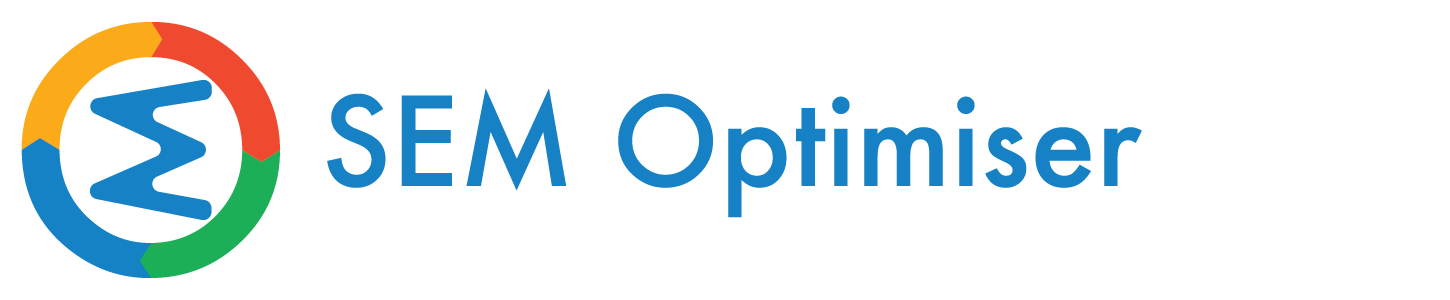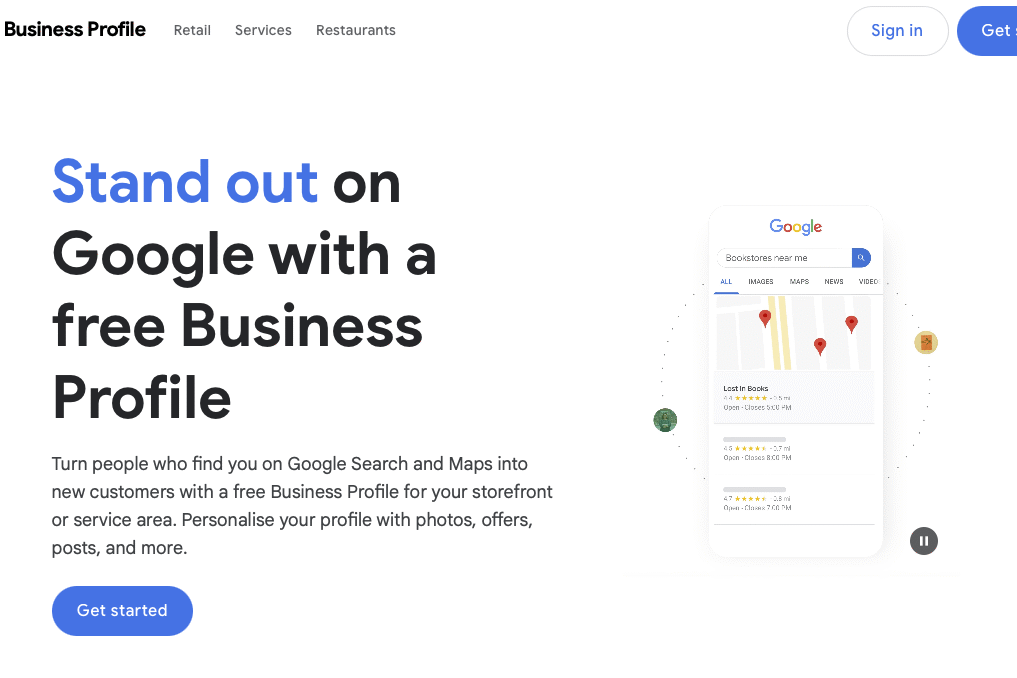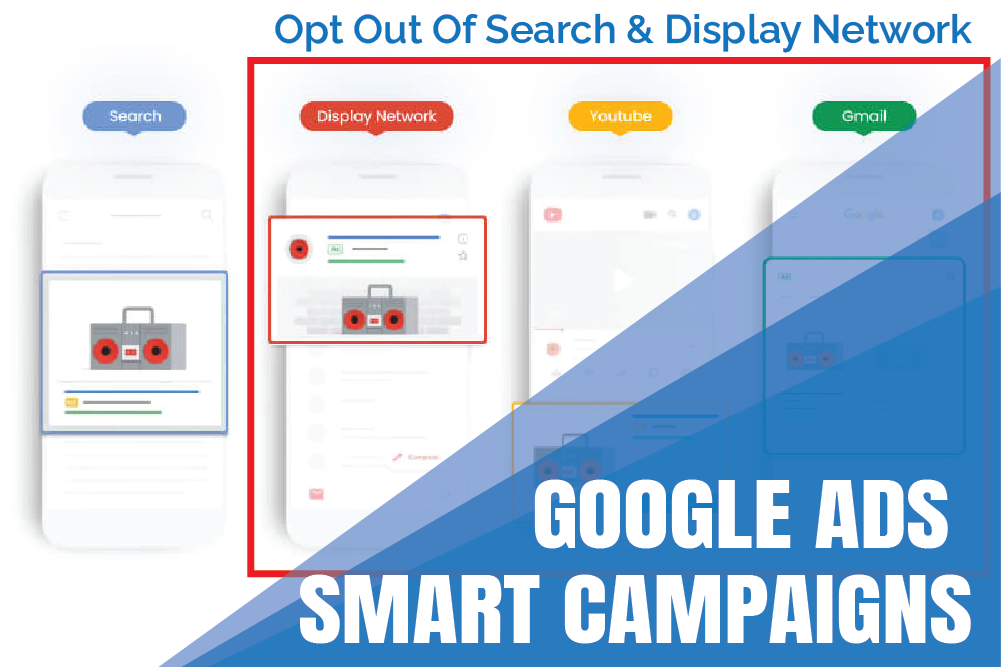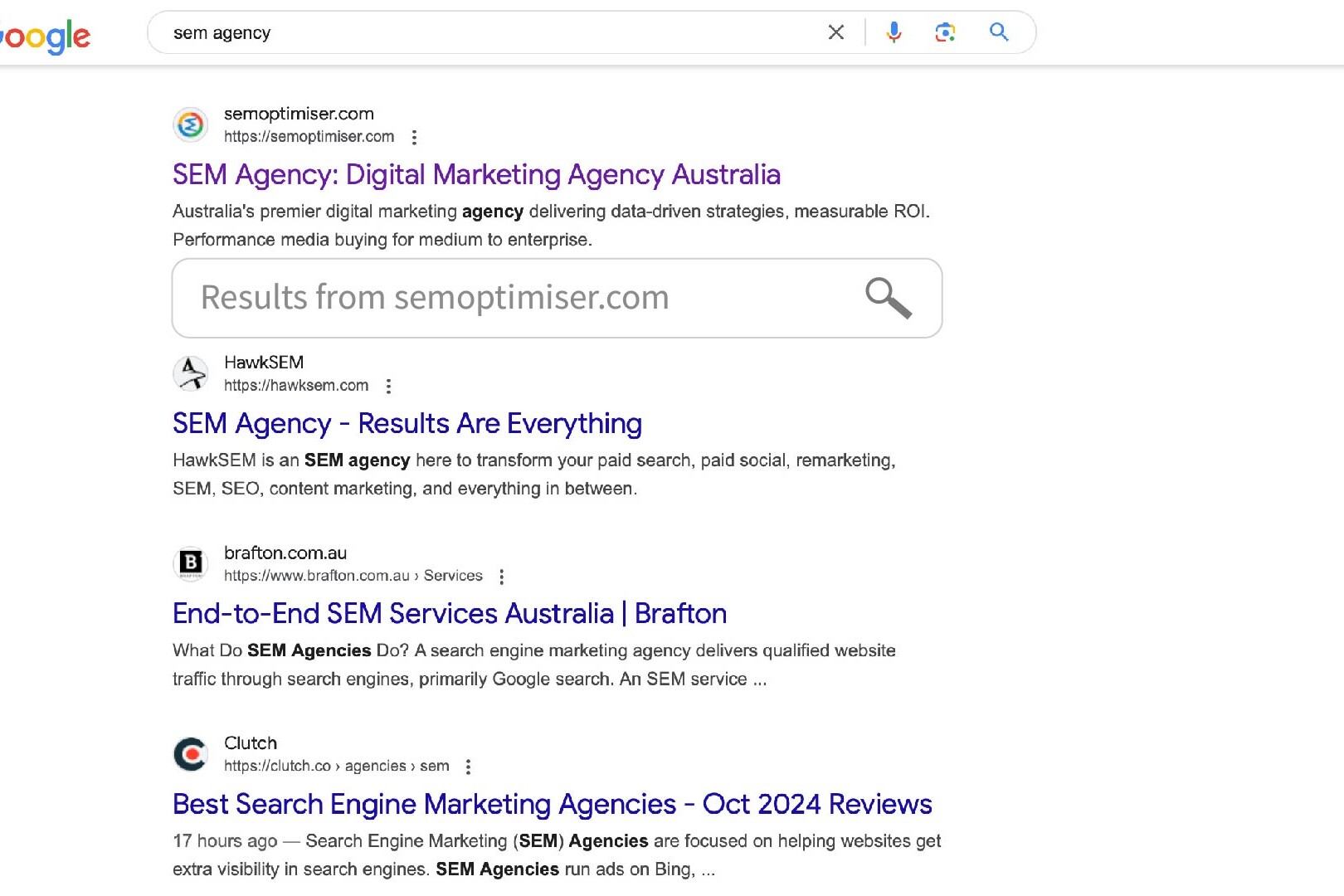Google Ads Call Conversion Tracking
Google Ads Call Conversion Tracking is a powerful feature that allows businesses to attribute phone calls to their Google Ads campaigns, providing invaluable insights into their marketing ROI. We will guide you through the steps necessary to implement the GADs call tracking and how it can transform your advertising strategy.
What is Google Ads Call Conversion Tracking?
Google Ads Call Conversion Tracking is a feature that allows advertisers to track phone calls generated from their ads. It works by assigning a unique forwarding number to your ad or website, which then redirects to your actual business number. This process enables Google to track when and how long calls are made, providing detailed analytics about these conversions.
Why is Call Conversion Tracking Important?
- Accurate ROI Measurement Call tracking provides a more complete picture of your ad performance. By capturing phone conversions, you can see the true impact of your ads beyond just clicks and online form submissions.
- Insight into Customer Behavior Understanding which ads, keywords, and campaigns are driving phone calls helps you optimise your strategy to focus on what works best for your audience.
- Improved Budget Allocation With clearer data on which efforts are generating calls, you can allocate your budget more effectively, investing in the campaigns and keywords that truly drive results.
- Enhanced Local SEO Performance For businesses relying on local customers, call tracking can significantly boost local SEO efforts by providing data on which local searches lead to phone inquiries.
- Better Understanding of the Customer Journey Call tracking helps you understand at which point in the customer journey people are most likely to call, allowing you to tailor your marketing funnel accordingly.
- Qualitative Insights Beyond just numbers, call tracking can provide qualitative insights into customer needs and pain points, helping you refine your products, services, and messaging.
Implementing Call Conversion Tracking
To set up call conversion tracking:
- Set up conversion tracking in your Google Ads account.
- Create a call conversion action.
- Implement the tracking code on your website.
- Use call extensions or call-only ads in your campaigns.
Best Practices
- Track call duration to distinguish between meaningful conversations and brief inquiries.
- Use different tracking numbers for different campaigns or ad groups to get granular data.
- Integrate call tracking data with your CRM for a holistic view of customer interactions.
- Regularly review and analyse call data to continually refine your strategy.
Here’s an example of Google Ads Conversion Tracking script that you can use it to track phone calls routed from Google Ads.
<script async src=”https://www.googletagmanager.com/gtag/js?id=AW-CONVERSION_ID“></script>
<script>window.dataLayer = window.dataLayer || [];
function gtag(){dataLayer.push(arguments);}
gtag(‘js’, new Date());
gtag(‘config’, ‘AW-CONVERSION_ID‘);
// Function to track call conversions
function trackCallConversion(phone_number, conversion_label) {
gtag(‘event’, ‘conversion’, {
‘send_to’: ‘AW-CONVERSION_ID/’ + conversion_label,
‘phone_number’: phone_number
});
console.log(‘Call conversion tracked:’, phone_number);
}
// Add click event listeners to all phone number links
document.addEventListener(‘DOMContentLoaded’, function() {
var phoneLinks = document.querySelectorAll(‘a[href^=”tel:”]’);
phoneLinks.forEach(function(link) {
link.addEventListener(‘click’, function(event) {
var phoneNumber = this.href.replace(‘tel:’, ”);
trackCallConversion(phoneNumber, ‘CONVERSION_LABEL’);
});
});
});
// Track manually entered phone numbers (if applicable)
function trackManualCall(phone_number) {
trackCallConversion(phone_number, ‘MANUAL_CALL_CONVERSION_LABEL’);
}
</script>
To use this script:
- Replace
AW-CONVERSION_IDwith your actual Google Ads conversion ID. - Replace
CONVERSION_LABELwith the conversion label for your call conversion action. - If you’re tracking manually dialed numbers, replace
MANUAL_CALL_CONVERSION_LABELwith the appropriate conversion label. - Place this script in the
<head>section of your HTML, ideally on all pages of your website.
Important notes:
- You need to have a Google Ads account and set up conversion tracking in your account before this script will work.
- This script assumes that phone numbers on your site are in the format of
<a href="tel:+1234567890">Call Us</a>. It automatically tracks clicks on these links. - For manually dialed numbers (e.g., if you’re displaying a phone number that’s not a clickable link), you can call the
trackManualCall(phone_number)function when appropriate. - Make sure you’re complying with all relevant privacy laws and regulations when tracking user interactions.
- Test the implementation thoroughly to ensure it’s working correctly with your specific setup.
- You may need to adjust the script if you have multiple conversion labels or more complex tracking needs.
Related Posts
April 16, 2025
How to Set Up and Optimise Your Google Business Profile
Whether you run a small café, a photography studio, a law firm, or a plumbing…
October 30, 2024
How To Opt-out Smart Campaigns on the Google Display Network
To opt out of the Display Network component, Google has established a…
October 23, 2024
Google’s Sitelinks Search Box Sunset
In a significant move that marks the end of a decade-long feature, Google has…